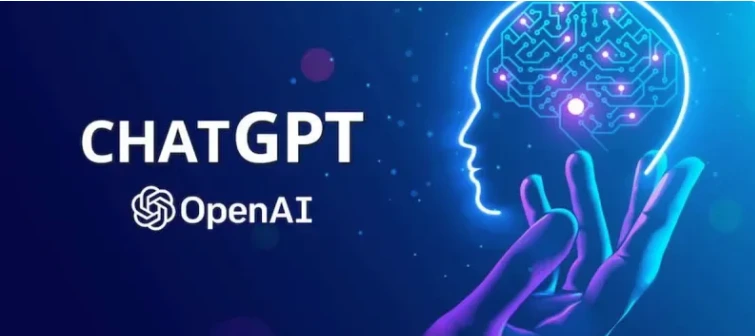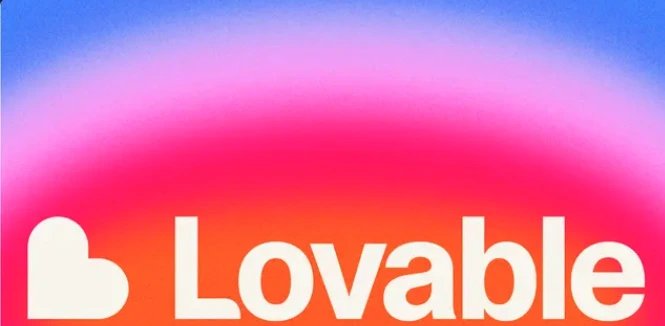Build Smarter, Faster: Your Guide to Prompting Bolt Like a Pro
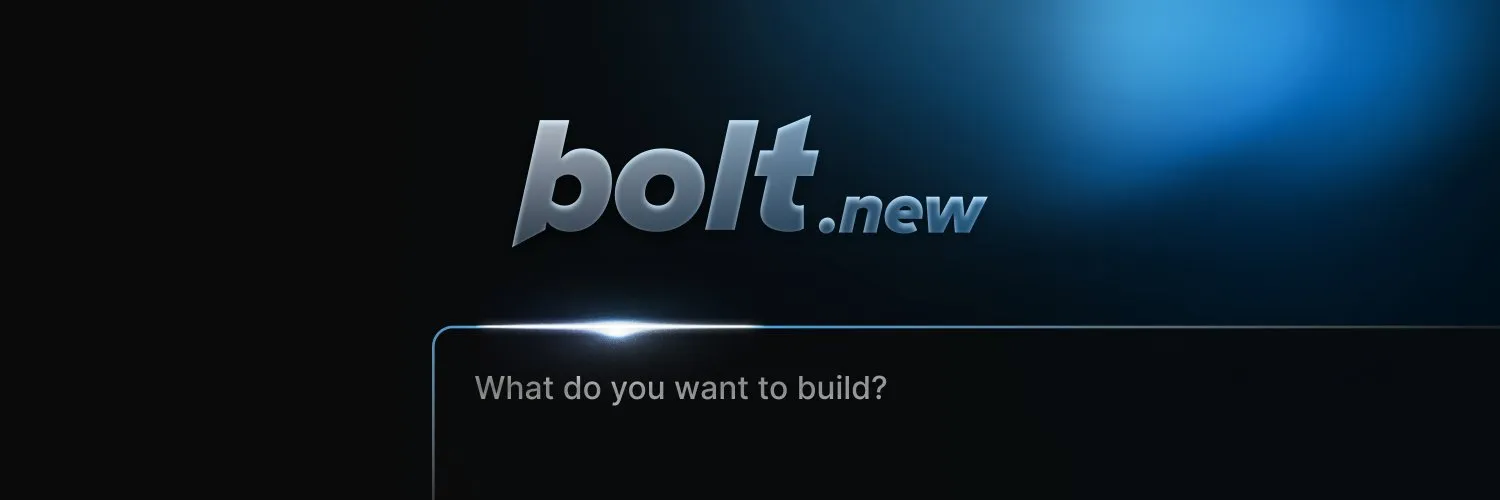
The Dream of Building Apps with AI
Ever dreamed of building an app with AI, but felt like you needed a secret language to make it happen? Meet Bolt, the AI-powered app builder that's changing the game! But just like any powerful tool, knowing how to "talk" to it effectively – through smart prompting – is key to unlocking its full potential.
With AI set to be involved in 95% of customer interactions by 2025, mastering how to guide these intelligent assistants is becoming a must-have skill. Let's dive into the simple secrets for making Bolt build exactly what you envision.
Bolt's Superpowers: How to Guide Your AI Builder
Bolt is designed for practical, iterative code generation. Think of it as a highly skilled developer who needs clear, focused instructions. Here's how to get the best results:
Build Incrementally (Small Steps, Big Results)
Don't try to build your entire app in one go! Bolt works best when you start with the overall architecture, then add components and features one by one. Give it small, specific prompts for each detail, and always check if a change works before moving to the next. It's like building with LEGOs – one piece at a time!
Example: Instead of "Build a full e-commerce site," try "First, create the user authentication module. Then, add a product display page."
Teach It Your Style (Custom System Messages)
Want Bolt to always use a specific design framework or follow certain coding principles? You can customize its "system message" in a special .bolt/prompt file in your project. This message consistently guides Bolt's behavior, ensuring your app looks and feels just right, every time.
Example: You could tell it: "For all designs I ask you to make, have them be beautiful, not cookie cutter. Use JSX syntax with Tailwind CSS classes."
Point It Exactly Where to Go (Guiding AI Focus)
Bolt lets you be incredibly precise. You can right-click files in your code editor to "target" them (so Bolt only works there) or "lock" them (so it leaves them untouched). You can even highlight a specific section of code and link it directly into your prompt! This prevents unintended changes and keeps Bolt focused.
Example: "Refactor this highlighted LoginButton component to use React hooks, but do not touch AuthService.js."
Let Bolt Help You Prompt (Automatic Improvement)
Not sure how to phrase your prompt? Bolt has a built-in "Enhance prompt" tool! Just write your initial idea, click the star icon, and Bolt will suggest a more optimized prompt for you. It's like having a prompting coach right there!
Choose Your Mode (Build vs. Discussion)
Bolt offers two modes:
- Build Mode: For when you're ready for immediate code changes.
- Discussion Mode: For brainstorming, planning, or troubleshooting without changing any files. This is great for figuring things out before committing to code.
Give It All the Context (File Uploads)
You can upload various files to Bolt to give it extra information. This could be an image of a design you like, a text document outlining product features, or even code files from other languages to guide its output.
Example: "Here's an image of the UI I want [upload image]. Build the header section to match this style."
Quick Tips for Building with Bolt
- Be Explicit: Clearly state what should and shouldn't change.
- Manage Context: If Bolt seems to "forget" earlier instructions, you can ask it to summarize the conversation, then reset the context window to keep things fresh.
- Iterate and Test: Always check if a change works before moving on. This iterative approach is key to success.
Elevating Your Prompts with Velocity
While mastering these principles is crucial, tools are emerging to further streamline and enhance your prompt engineering efforts. Velocity, an AI Prompt Optimizer & Enhancer, is a notable example. This lightweight browser extension is designed to simplify prompts, maximize results, and fuel creativity, working seamlessly across major AI platforms, including ChatGPT.
You can download the Velocity extension directly from the Chrome Web Store. Once installed, it integrates into your workflow, allowing you to enhance prompts right where you work, across platforms like ChatGPT, Claude, and Gemini.
Conclusion
By using these powerful features and tips, you'll transform your app-building journey with Bolt from a challenge into a smooth, collaborative process. Remember, the key to success with Bolt is thinking like a project manager – break down your vision into clear, manageable steps and guide your AI developer through each one. Happy building!